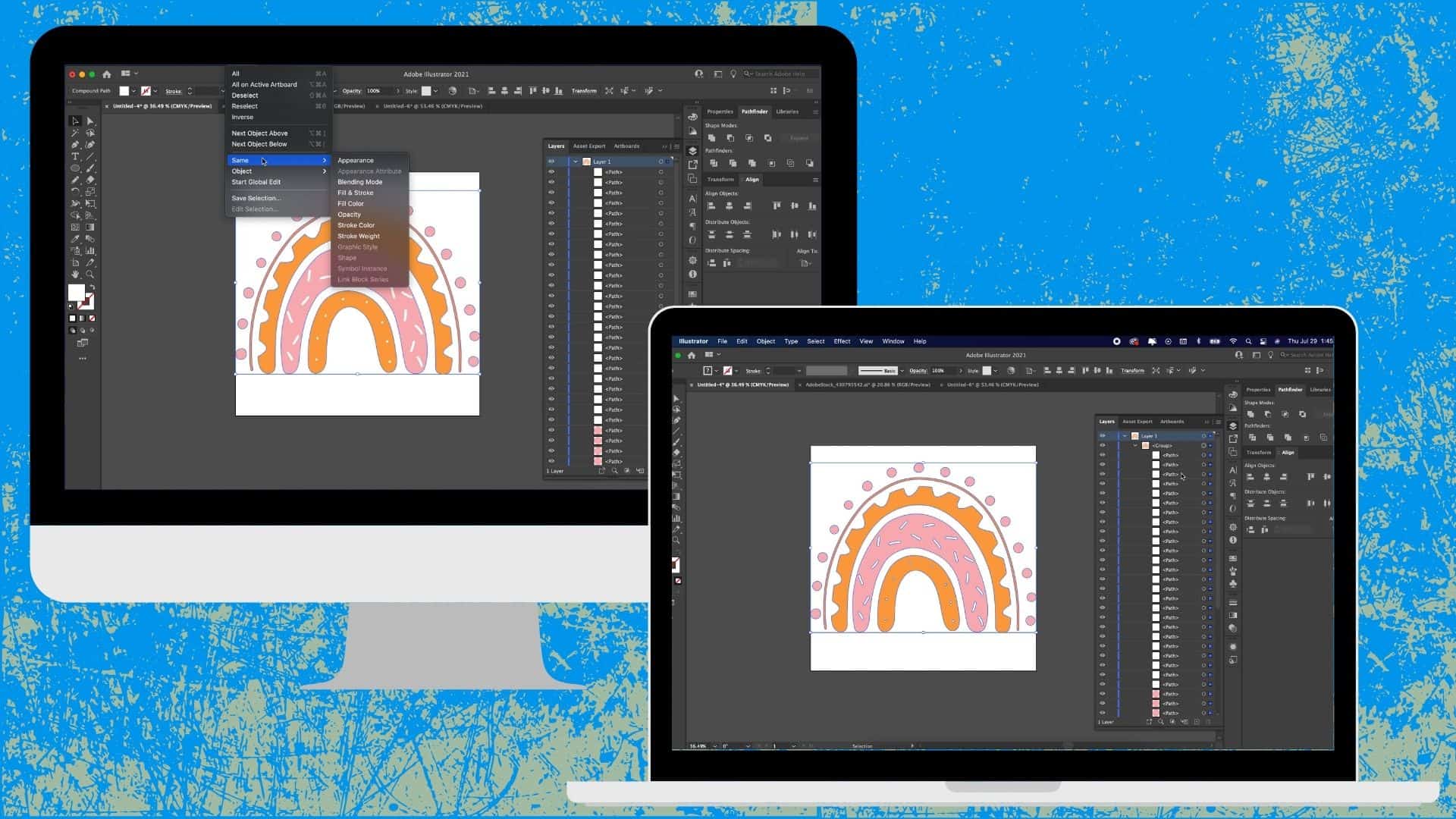You’re in the right place if you want to make SVG files but don’t know how to get started. This thorough guide will give you a quick overview of SVG files, the purpose of making SVG files, and how to make SVG files for Cricut in Illustrator. Read it till the end to understand things thoroughly. Let’s first focus on what SVG files are for Cricut.
Introducing SVG Files for Cricut
Are you still wondering what SVG is? The abbreviation for SVG is scalable vector graphics. It is a type of graphic File used to store vector data. These files retain all vector layer data and come in handy using our Cricut machine.
Why Make SVG Images for Cricut with Illustrator
Illustrator is a vector program that can be used to create scalable art. You can use this fantastic tool to create scalable art – create your own designs or convert an image to SVG in Illustrator. When you export to SVG from Illustrator, all your letters will get retained in the Cricut design space.
Steps on How To Make SVG Files For Cricut In Illustrator
Find below the procedures (step-by-step) to make an SVG file in Illustrator. We have to cover everything simply.
- First of all, open up a project file for your project. Here, I will use the color version of the flowers shown in the picture below.
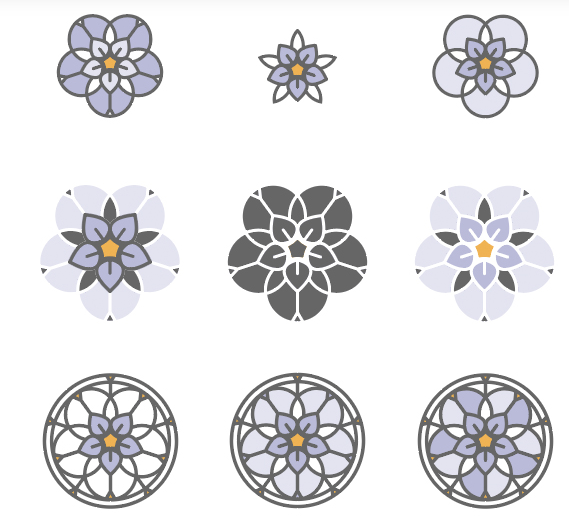
- Since I want to teach you quickly, I am using one of the flowers for our SVG file. Here, I am selecting the top-left flower in this project to create an SVG out of it. So, it is a good idea to delete the flowers we don’t need. And then press Delete.
- After proceeding with the two steps above, we are now left with all the elements we want. Move ahead by saving the File as an SVG. Just go to File> Save As.
- Scroll the format dropdown and select SVG there.
- Move ahead and then click Save.
- The above steps will open SVG options. Select SVG 1.1. For SVG profiles.
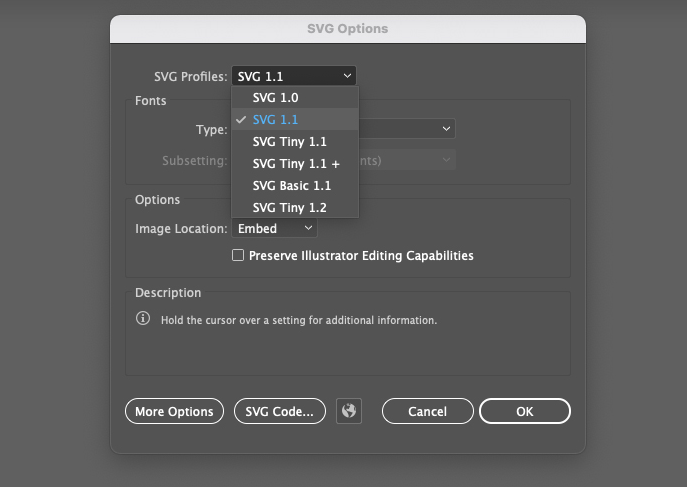
- In the next step, go to the font options. If the projects you will do include topography, select convert to outline. That will ensure that your SVG will not require installing the font. For this option, select “Convert to outline.”
- For Image Location, select Embed. It will determine the way SVG handles external images. The embedding setting will ensure that any linked images are included in an SVG file. This is what we need for Cricut.
In the above eight points, we have cleared all the things you need to create an image for Cricut. Once you’re done with the above steps, click Go ahead and then Ok. Now, we are done with creating a vector project in Adobe Illustrator – how to make SVG files for Cricut and more. Now, let’s learn how to upload an SVG to the Cricut Design Space.
Easy Procedure for Uploading an SVG to Cricut
Here are some easy steps to upload an SVG to Cricut.
- First, make sure a Cricut design space is available. It’s actually software (free) that comes with your Cricut machine. This will help you create and cut out your Cricut projects.
- Open up Cricut Design Space and select a new project there. (You will find it on either the screen’s top right or bottom left.
- Once you see that the project stage is open, you can efficiently upload flower SVG to the project.
- To do this, just click Upload. (It is on the bottom left of the toolbar).
- Click the Browse option. This will navigate your desktop and locate the File you saved from Illustrator. (One benefit of the SVG file that you get to see is that the background remains transparent, it comes already cut for the project).
- Finally, move ahead and click “Upload.”
These steps will add your artwork to the collection of uploads. If you want to add this to “our project,” just take a final step (one more step). Click on the image you want to insert into your project and select Images. You will now see your Cricut SVG file in your Cricut project file. Not only will you find that the background is transparent, but all the object shapes are also retained in the layer data. You can combine all the forms or a single cut or cut all the shapes individually.
Some SVG Files for Cricut
Check out some of the fantastic collections of illustrator Cricut projects below.
Cricut Mandala
If you are looking for an intricate flower design, this design is perfect. These SVGs come in various formats, including compatibility with Illustrator and Cricut.
Cricut Flower Template
Those eyeing clean and crisp designs can check out this template in SVG format. You can import this SVG file directly into your Cricut and create your own Cricut sunflower SVG.
Cricut Butterfly and Birds
To create Cricut butterfly SVGs, you can check out this excellent template. It includes butterflies, birds, and many flowers in vector format. With this collection, you can create Cricut butterfly SVG, Cricut bird SVG, and more.
Summing Up
So, now the time has come to improve your Cricut and illustrator skills. Hopefully, you have understood SVG files, how to make SVG files for Cricut in Illustrator, and many more revolving around this topic. For more clear thoughts, you can also look at some of the most commonly asked questions by Cricut users.
Frequently Asked Questions
How Can I Turn a JPG into an SVG?
Adobe express is a free jpg to SVG converter tool you can utilize to upload your jpeg image and then convert it to a vector in almost no time.
How Can I Upload My Own SVG to Cricut?
Here are the steps you need to follow:
- Open Cricut Design Space on your computer. (First-time users need to create an account and download the software.)
- Click on the Upload icon. This will begin the process of uploading SVG files.
How to Draw an Image and Upload it to Cricut?
Use a Cricut pen to write/draw your own images into the Design space. Cut it using your blade and print it using a paired color printer.